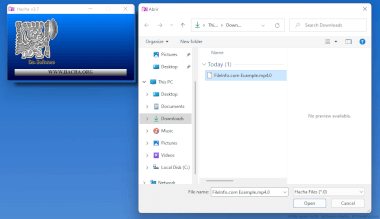.0 File Extension
Shared Library Link File
| Developer | N/A |
| Popularity |
3.8 | 774 Votes |
What is a 0 file?
A 0 file is a link file used by Linux operating systems. It contains a reference to a particular version of the library, which may have an extension such as ".0.0.0" or ".0.0.1," depending on the library version. 0 files allow multiple versions of library files to exist while only one of them is referenced and used by the operating system's dynamic library loader.
More Information
The library linking convention helps users and the operating system avoid situations where many implementations of the same library interface are loaded at the same time.
NOTE: The ".0" extension may also refer to an actual shared library and not a link file. Both shared libraries and shared library link files may also use extensions such as ".1," ".2," and ".3." For example, the following are valid extensions: .SO.0, ".so.1," ".so.2," and ".so.3."
Programs that open 0 files
Hacha Split File Segment
| Developer | Dr. Software |
| Popularity |
3.5 | 288 Votes |
A 0 file may also be the first segment of a file split by Dr. Software Hacha, a file splitting utility. It is typically paired with accompanying files that use the .1, .2, etc. extensions. Using Hacha, users can recombine these segments into the file from which they were split.
More Information
Hacha allows users to split files of up to 2 GB into constituent pieces, which will each have a file size of 100 MB or less. Splitting files this way makes them easier to transfer (since users can transfer pieces of the file one at a time, rather than the entire file at once).
When Hacha splits a file, it divides the file's data into segments named filename.0, filename.1, filename.2, and so on. (The larger the file, the more segments Hacha will create.) After a user receives all of a file's segments, they can use Hacha to recombine those segments into the original file.
NOTE: Hacha Pro (which has been discontinued) assigns segments the .000, etc. extensions. Hacha NET assigns segments the .H00, etc. extensions.
How to open a 0 file
You can use Dr. Software Hacha (Windows) to recombine a .0 file and its accompanying split file segments. To do so:
- Open Hacha and click PEGAR.
- Navigate to and open your 0 file.
- Click Pegar Archivos.
Provided all the segments of your split file are stored with your 0 file, Hacha will recombine those segments into the file from which they were split.
Programs that open 0 files
M3 DS Real Saved Game
| Developer | M3 Team |
| Popularity |
3.4 | 185 Votes |
A 0 file may also be a saved game created by the M3 DS Real, a flash cartridge for the Nintendo DS. The M3 DS Real automatically creates a 0 file when a player launches a game stored on the cartridge. When a player saves their progress in the game, the M3 DS Real updates the associated 0 file.
More Information
The M3 DS Real is a flash cartridge (or flashcart) that Nintendo DS gamers use primarily to play game ROMs on the DS. To do this, players:
- Install the M3 DS Real's associated firmware.
- Place one or more game ROMs on the M3 DS Real's microSD card.
- Insert the M3 DS Real into their Nintendo DS (as they would a game cartridge).
- Load and play games stored on the M3 DS Real.
The first time that a player starts a game stored on their M3 DS Real, the cartridge creates an accompanying 0 file. As the player progresses through the game, they can save their progress to this 0 file. Doing so allows the player to retain a record of their progress, and to transfer their saved game between cartridges.
NOTE: The G6 DS Real flash cartridge also creates and uses 0 files.
How to open a 0 file
0 files are not meant to be opened on a PC. To use a 0 file with a Nintendo DS, you must place it on an M3 DS Real (by connecting the cartridge's microSD card to your computer, transferring the file to the microSD card, and replacing the microSD card in the M3 DS Real).
How to convert a 0 file
You can use Shunyweb Savegames Converter to convert 0 files to several other formats, including the .SAV format.
Programs that open 0 files
Incomplete Mario Kart Wii Course
| Developer | Nintendo |
| Popularity |
3.1 | 17 Votes |
Course.0 is an incomplete Mario Kart Wii level file that was mistakenly included in the final version of the game. It contains an uncompressed prototype of the Bowser's Castle course included in Mario Kart Wii. Course.0 is not playable within Mario Kart Wii, as it is not saved in the compressed .KMP format Mario Kart Wii uses to load courses.
More Information
Intrepid Mario Kart Wii modders found course.0 within the game's koopa_course.szs file. This unusual file was saved in a format not used by any of Mario Kart Wii's other files. The modders soon discovered that the file included an early version of the game's Bowser's Castle racetrack, which had been created in 2007 and not deleted before Mario Kart Wii shipped in 2008.
Modders analyzed course.0 to further their knowledge of how Mario Kart Wii racetracks are developed and created. Some even attempted to convert course.0 into a usable Mario Kart Wii course.
How to open a 0 file
Because course.0 is an incomplete Mario Kart Wii course that is not saved in the KMP file format, it cannot be opened or played in Mario Kart Wii. You can, however, open course.0 in a text editor to view the XML data it contains.
Programs that open 0 files
Android CA Digital Certificate
| Developer | N/A |
| Popularity |
2.9 | 10 Votes |
A 0 file may also be an Android digital certificate. It contains credentials used to verify a website, network, or application's identity and authenticity. You can install 0 files at the user level on any Android device, but you can install 0 files at the system level on only rooted Android devices.
More Information
Devices, networks, websites, and applications use digital certificates, issued by certificate authorities (CAs), to identify themselves to each other and confirm you are transmitting information between trusted parties. Sometimes, websites, networks, and applications will require you to download and manually install a digital certificate, so you can securely exchange information.
On Android, some digital certificates are saved as 0 files (others are saved as .CRT, .P12, or .PFX files). 0 files can be installed at the user level or the system level, which determines whether all Android apps trust the certificate by default. However, to install a 0 file at the system level, you must possess a rooted Android device and manually move the 0 file to your device's system/etc/security/cacerts directory. In most cases, you can simply install 0 files at the user level, and the apps that require that certificate will function correctly.
How to open a 0 file
To install a 0 file at the user level on Android:
- Place the 0 file on your Android device's SD card.
- Open your device's Settings app and select Security → Encryption & Credentials.
- Select Install from storage.
- Select CA Certificate.
- Click through the warning message Android displays.
- Navigate to and select your 0 file.
Android's certificate manager will open, allowing you to install your certificate.
After you install a 0 file, Android will automatically delete the file from its current location and place it in the data/misc/user/0/cacerts-added directory.