How can I change what program opens a certain file on a Mac?
(Click here for Windows instructions.)
Mac OS X makes it easy to change file associations, which determine what programs are used to open various file types. You can change the setting for individual files or for all files of a specific file type.
Individual Files
To change what program opens a specific file, you first need to open the file's information window. This can be done by selecting the file and clicking "" from the menu. Or you can simply right-click (Control-click for single button mouse users) on the file and select "" from the contextual menu that pops up. The information window should look something like image below:

Notice the section in the middle of the window that says "Open with." When you click the drop-down menu, it will show you a list of applications that can open the selected file type. If the file is a Microsoft Word document, the list of programs may look something like this:
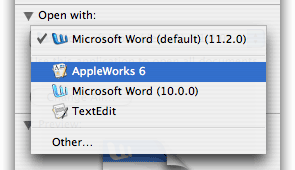
Select the program that you would like to open the file and close the information window. When you double-click the document, it will open using the program you selected.
All Files
You can also change what program opens all documents of a certain file type. For example, you may want all Microsoft Word documents to open in AppleWorks. To do this, first select AppleWorks 6 in the drop-down menu, as in the example above. Then, before closing the window, click the button. You will be prompted to confirm the change with an alert window:
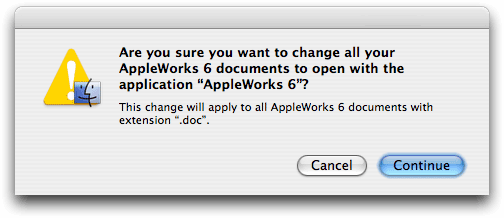
Click and all files with a .DOC extension will now open in AppleWorks. Of course, you can change the file associations back to Microsoft Word by selecting Word from the drop-down menu and repeating the same steps.